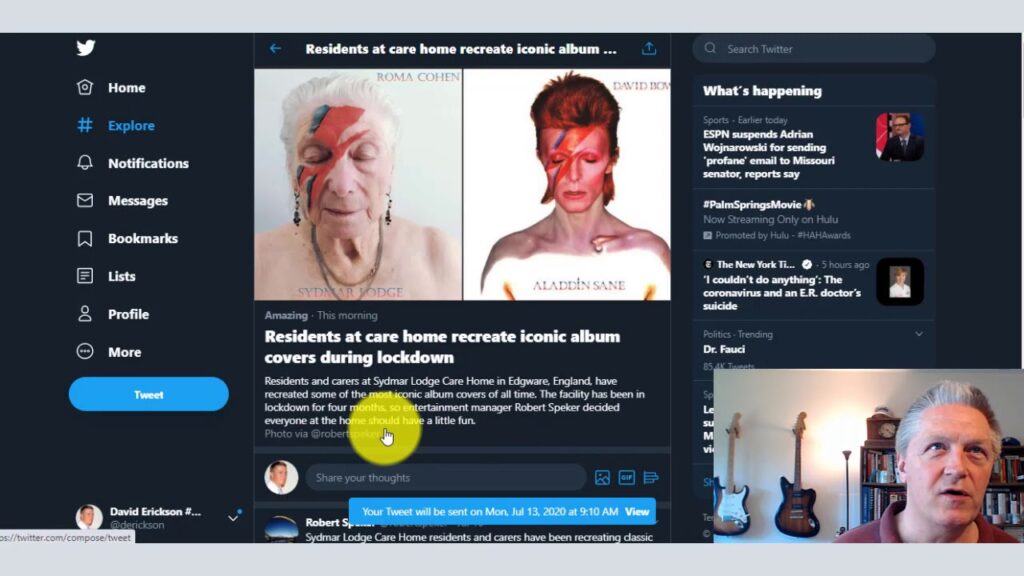
Simply put, screencasting is the recording of your on-screen activity, usually accompanied by a voiceover explanation of the action taking place on the screen. That’s the simple explanation of screencasting but screencasts can come in many varieties and can be used for many purposes.
I was quoted in Pioneer Press technology columnist Julio Ojeda-Zapata‘s article, Screencasters Have A Plethora Of Tools, so I thought I’d follow up with some examples of the practice.
This article was updated on July 22, 2020.
8 Examples Of Screencasting
These are seven examples of screencasting.
- Live, ad hoc video conferencing,
- Product demonstrations,
- Recording presentations,
- Educational videos,
- Case studies,
- Internal communications,
- Experience user experience testing, and
- Spice up talking heads.
Read further for an expanded explanation of each screencasting example.
1. Screencasting For Live, Ad Hoc Video Conferencing
Services like Zoom, Microsoft Teams and Google Hangouts allow you to share your screen action with others. I’ve used these services for live, ad hoc demonstration or training sessions.
Video conferencing services like these are easy for the end user because you just give them a link and then hold a conversation over the phone or computer-to-computer.
I’ve also given client presentations using these services when members of a company are at remote locations. This is obviously far more common in our current pandemic era of video conferencing.
These ad hoc sessions are typically not recorded.
2. Screencasting For Product Demonstrations
Screencasting is a tailor-made tactic for software or web applications that are sophisticated or complex enough to require training or product demonstrations.
I’ve used Google Hangouts On Air to record demonstrations for interviews on my Beyond Social Media Show podcast. Here’s an example from an episode in which we got a demonstration of the StatSocial analytics service:
3. Screencasting For Recording Presentations
For those of us who give a lot of presentations, one way of getting more value out of them, especially those that you’ll give to a live audience only once, is to record your presentation using screencasting. It is as simple as using screencasting to add your voiceover commentary as you run through your presentation.
You can then upload your presentation to YouTube and share it with those who missed your live presentation, to share through your social channels, embed in your blog or however you want to use it.
Here’s how I turned an old presentation about QR codes into a screencast recording:
4. Screencasting For Educational Videos
Screencasting can be use to create educational videos. In this example, I used screencasting to explain infographics and to illustrate what they are and how they are used via some examples.
5) Screencasting For Case Studies
Screencasting can also be used to illustrate case studies. These could be used in a B2B marketing context to illustrate your capabilities on your website or via your social channels, for example.
Or you could use screencasting to create a case study for content marketing purposes, as I did with this public relations case study about the fallout over President Obama’s use of the phrase “Jedi Mind Meld.”
6. Screencasting for Internal Communications
Another way people use screencasting is to demonstrate internal processes such as how to access and complete benefits forms for the HR area of a corporate intranet.
I have recorded screencasts to illustrate best practices for an email marketing effort and to provide feedback for a website redesign or search optimization project.
Screencasting can also be used is to report results. Much like the case study example above, you could use screencasting to create a case study of a completed project to illustrate results to upper management.
7. Screencasting For User Experience Testing
I’ve used screencasting to demonstrate how real people use a website by asking them to do specific tasks and voice their thoughts as they preform those tasks.
It can be a dramatic way of illustrating how customers can have a vastly different experience with a company’s website and to help the site owners see their web presence from their customers’ point of view.
8. Spice Up Talking Heads Or Video Podcasts
I regularly use screencasts to add visual appeal and to highlight topics I discuss on my podcast by adding screen recorded elements to a pre-recorded segment of a podcast episode.
In this segment on augmented reality contact lenses, I cut in some footage from the company developing the product to illustrate the story we were discussing during the podcast episode.
Screencasting Resources
Basic screencasting capabilities come with Apple computers in the form of the QuickTime player, which allows you to record screen activity and now in Windows 10 within the Game DVR tool.
7 Free Screencasting Tools
Here are some free screencasting tools that are available.
- CamStudio – Downloadable software
- EZVid – Downloadable software
- Ilos Video – Web-based service
- Pro Recorder – iOS app for recording mobile screen activity. It’s ad-supported and includes a banner ad in recordings.
- Rec. – Android app for recording mobile sessions. Requires your device be rooted.
- Screencast-O-Matic – Downloadable software
- Screenr – Web-based service
3 Paid Screencasting Tools
These are three screencasting tools that will cost you.
- Camtasia – There’s a Macintosh and a Windows version
- Snagit – Scaled down version of Camtasia, free trial
- ScreenFlow – For Macintosh only
The e-Strategy Academy covers all aspects of digital marketing including search optimization & marketing, email marketing, social media marketing, video marketing, mobile marketing & public relations.