How To Use Voice Tweets
A Step-By-Step Guide
The world now has an entirely new format to tweet with: The Voice Tweet. This is yet another advancement in the trend toward audio marketing.
Twitter has begun rolling out a new feature that allows users to record audio for use in their tweets. It is currently available to some iOS users and I, happily, have access to the new feature and have put it through its paces.
How To Voice Tweet In 4 Easy Steps
It is quite easy, actually.
1. Tap The New Waveform Icon
Open up Twitter's iOS app and tap the familiar Tweet icon. That will open up the Twitter composer. If you have access to the new voice tweet feature, you'll notice a new waveform icon in the lower lefthand side of the composer.
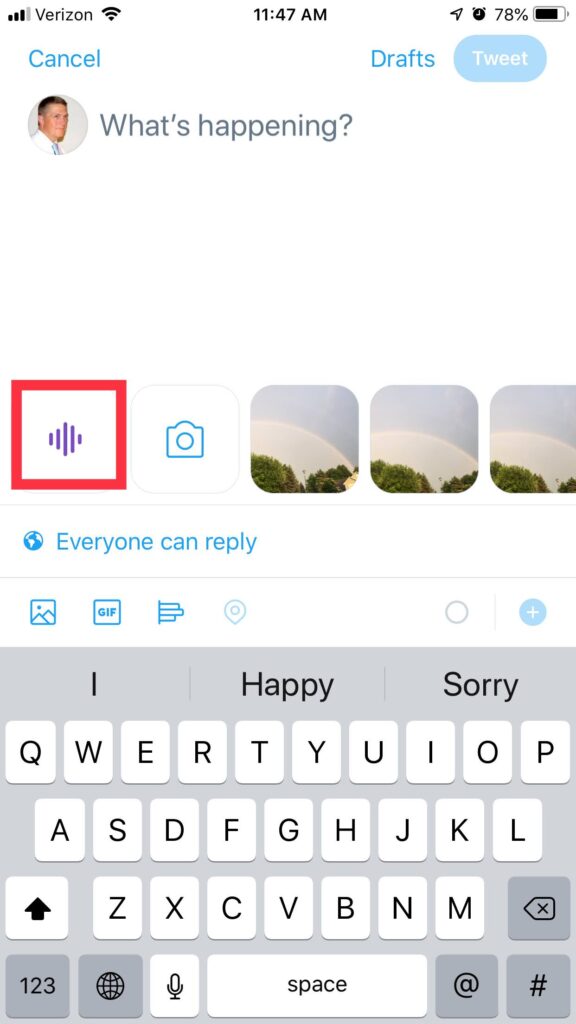
2. Tap The Microphone Icon To Record
After you tap the new waveform icon, you'll be taken to the audio recording screen where you'll see a big red microphone button. Tap that button to start recording.

3. Record & Pause Your Tweet
After you start recording, the top of the screen will read "Recording" and your Twitter profile photo will pulsate around the edges to give you a visual cue that the audio is actually being captured.
You'll also notice that the big red microphone icon has changed into a big red pause button. That is very convenient because it allows you to record short audio snippets at a time and gives you a chance to think about what you want to say before commiting it to audio.
You cannot, however, replay what you've just recorded before you publish. That's a huge drawback.
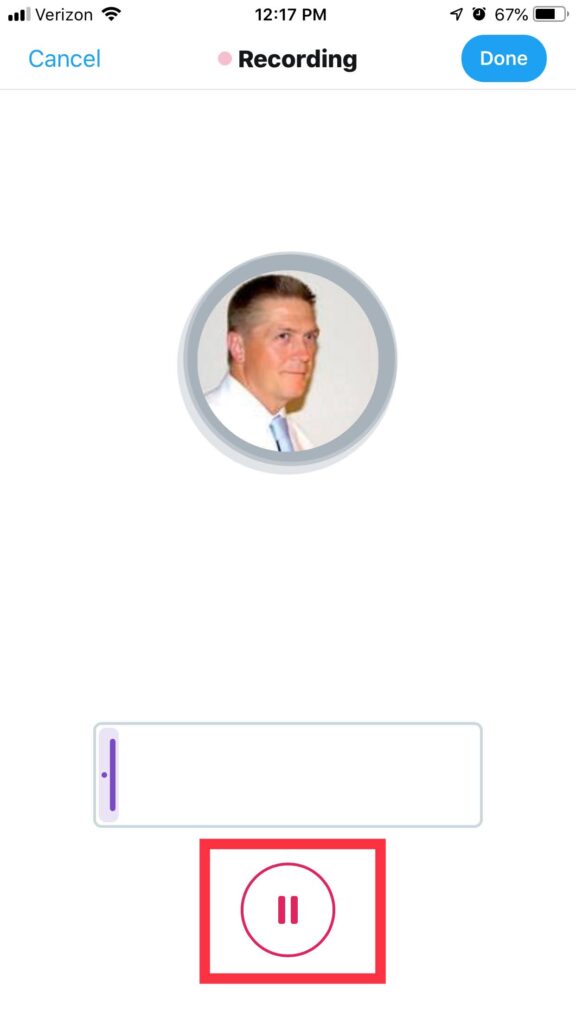
4. Post Your Voice Tweet
As you record your audio tweet, it will be reflected visually as a waveform across the bottom of the recording screen. Twitter allows 140 seconds of audio. If you go over two minutes and twenty seconds, it will automatically start another tweet with another recording and will chain the tweets together with a tweetstorm thread.
When you are done recording, tap the Done button in the upper righthand corner. Twitter will render the audio and include it in a tweet, to which you can add text to frame the audio clip for your audience.
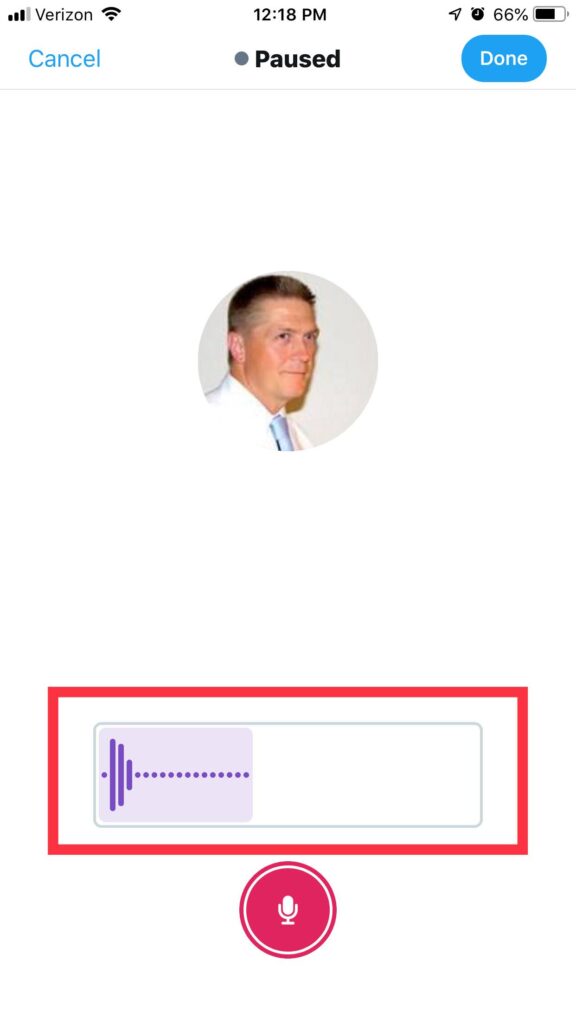
Your voice tweet will then be posted to your timeline just like any other tweet.
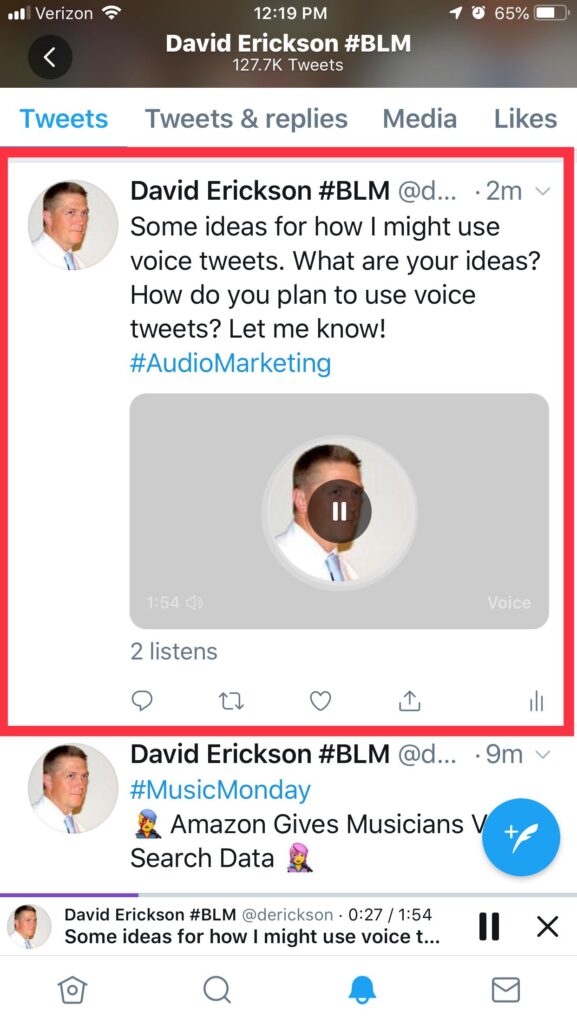
Some ideas for how I might use voice tweets. What are your ideas? How do you plan to use voice tweets? Let me know!#AudioMarketing pic.twitter.com/c6CM85EFAX
— David Erickson #BLM (@derickson) June 22, 2020
Users can tap the play button to listen and it will continue to play as they scroll through their feed.
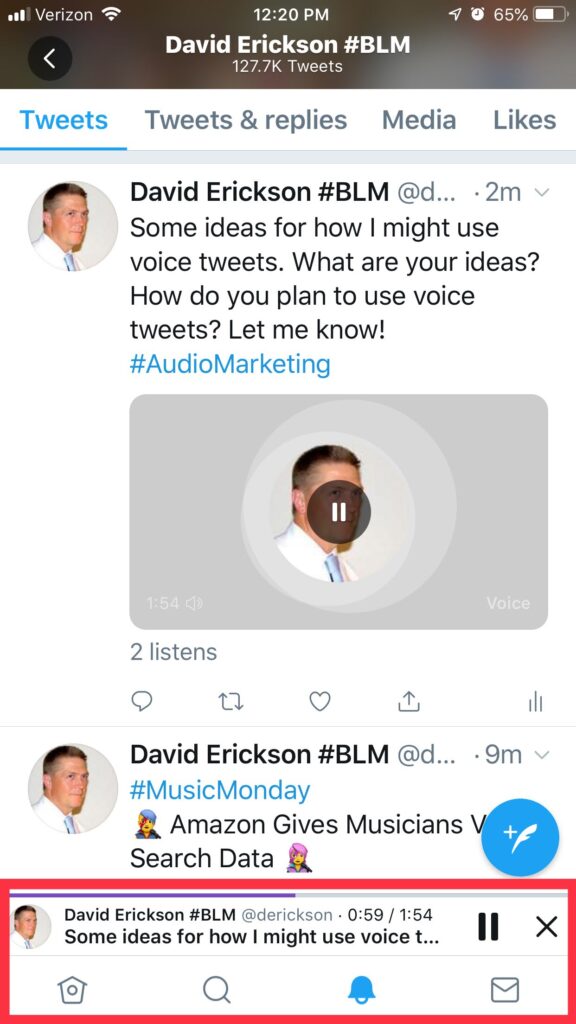
How To Reply With A Voice Tweet
As of now, you cannot natively reply to a tweet with a voice tweet. I came up with a workaround, though.
Here's how you do it:
- Copy the link of the tweet to which you want to reply
- Compose an voice tweet for your reply by following the above steps
- Write some brief explanatory text in your voice tweet and be sure to tag the account you are replying to
- Paste in the URL of the tweet to which you want to reply
- Post your tweet
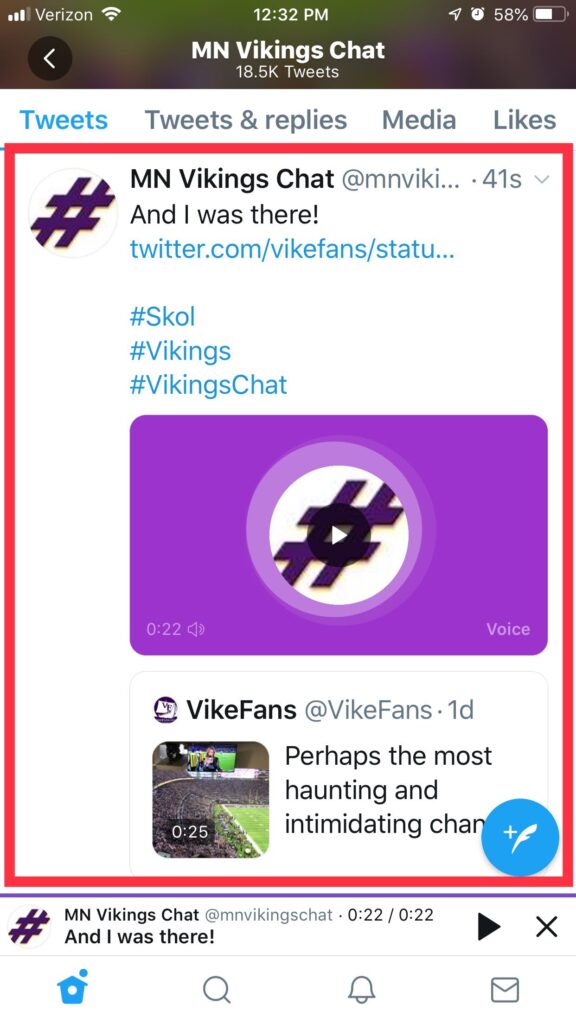
I discussed voice tweets with my Beyond Social Media Show co-host B.L. Ochman during this week's Episode 312: